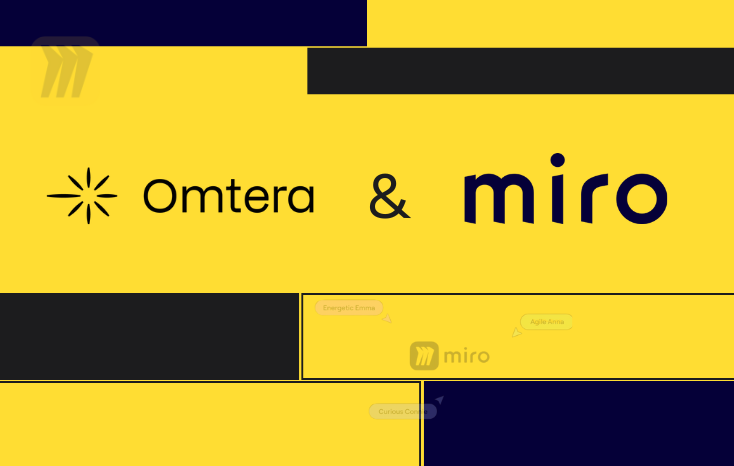
In today’s fast-changing business world, efficient teamwork and effective communication are the most critical factors for success. With the widespread adoption of remote and hybrid work models, traditional methods are no longer sufficient. At this point, Miro comes into play as one of the most powerful solutions for teams aiming to transform their workflows.
If you’re asking yourself “What is Miro, how do I use it, and what can it bring to my team?”, this article will provide you with a step-by-step guide to Miro usage and help you discover the difference Omtera’s Miro consulting services can make.
The Biggest Challenges in Your Workflows
Whether you’re a project manager, marketing specialist, IT leader, or business owner, you face similar challenges in your processes:
- Long and unproductive meetings
- Ideas getting lost across scattered platforms
- Lack of synchronization between teams
- Disorganized workflow management
So what’s the solution? Modern teams now need powerful tools that allow them to quickly visualize ideas, collaborate in real time, and manage processes all in one place. This is exactly where Miro provides the answer.
What is Miro and What Does It Offer to Your Business?
Miro is a digital online whiteboard platform. But it’s much more than just a whiteboard—it also offers:
- Real-time collaboration: Team members can add ideas, leave notes, upload visuals, or share files simultaneously.
- Rich template library: Kanban, SWOT analysis, customer journey maps, brainstorming, and hundreds of ready-to-use templates.
- Easy integrations: Works seamlessly with Slack, Jira, Asana, Google Workspace, and Microsoft Teams.
- Presentation mode: Instantly turn your boards into interactive presentations.
- Flexibility: Suitable for strategy building, project management, product design, customer journey mapping, and more.
For example, a marketing team can visualize their campaign roadmap on Miro. A product development team can organize sprint planning and backlog management more effectively.
You can visit Miro’s homepage to learn more.
How Omtera Maximizes Your Miro Experience
Miro is a powerful tool on its own. However, without the right setup, integrations, and usage strategies, it can be difficult to unlock its full potential. That’s where Omtera comes in.
As a Miro Platinum Partner, Omtera is not just a licensing provider but a true end-to-end solution partner. That means we don’t just say “start using Miro”; we design the right templates, workflows, integrations, and training tailored for your team.
To explore all of Omtera’s Miro services, visit our Miro partnership page.
Step-by-Step Transformation: Omtera’s Miro Services
Omtera offers four core services to help you make the most of your Miro usage:
- Licensing: Choose the license model that best suits your business needs and avoid unnecessary costs.
- Onboarding: Ensure your team quickly learns Miro and starts using it effectively from day one.
- Workflow Optimization: Analyze your existing processes and make them more efficient within Miro.
- Consulting: Get strategic usage advice, custom template design, and advanced integrations to leverage the full power of Miro.
Real Transformation Stories
Miro’s strength is proven not only in theory but also in practice. With Omtera’s consulting, teams actively using Miro have experienced visible transformation in their workflows. Here are some inspiring examples from different departments:
Marketing Department: 30% Faster Campaign Management
A marketing team used to struggle with endless email chains, Excel sheets, and long meetings.
- With Omtera’s guidance, they started using Miro’s Kanban and Roadmap templates.
- All campaign ideas, visuals, and tasks were visualized on a single board.
- Campaign start and end dates, target audience analysis, and content production processes became easy to track.
Result: The team launched campaigns 30% faster and minimized time wasted in meetings.
IT Manager: Full Visibility with Jira Integration
One IT manager’s biggest issue was the inability to track the entire project lifecycle end-to-end. Jira tasks were disconnected from strategic planning.
- Miro was integrated with Jira.
- Every Jira task was automatically updated on the Miro board.
- This gave the team a clear view of both daily sprints and the long-term roadmap on one screen.
Result: The IT manager gained full visibility of the project lifecycle and identified issues earlier, enabling timely interventions.
C-Level Executive: Strategic Roadmap Presentations
For senior executives, the most critical need is to communicate their vision clearly to their teams.
- A C-level executive used Miro’s Presentation Mode to present the company’s annual strategic plan.
- Instead of preparing complex reports or PowerPoint slides, they shared the visualized strategic roadmap directly on the Miro board.
- Questions from the team were addressed in real time, making the plan more interactive.
Result: The strategic roadmap was understood more effectively by the team and quickly put into action.
These examples prove that the collaboration between Miro and Omtera delivers tangible benefits not only to a single department but across marketing, IT, management, and product development.
Miro Usage Tips for Beginners
If you’re new to Miro, its wide range of tools and features may seem overwhelming at first. But don’t worry—by following a few simple steps, you can start working like a pro in no time. Here are the most essential beginner tips:
1. Open a Board
Everything in Miro starts with a Board—think of it as a blank notebook.
- Click “Create a board” in the top-right corner to start.
- Name your board according to your project.
- For example, if you’re working on product development, you could call it “Product Roadmap”.
This helps you stay organized and keep all ideas in one place.
2. Choose a Template
One of Miro’s strongest features is its library of ready-to-use templates.
- Use a Kanban template to visualize tasks.
- Use a Flowchart template to clarify processes.
- Use a Roadmap template to plan long-term strategies.
Templates save you from starting from scratch and can be customized to fit your needs.
3. Invite Your Team Members
Miro’s biggest advantage is its real-time collaboration.
- Invite your colleagues to the board.
- Everyone can edit, add ideas, or leave comments at the same time.
- Contributions are color-coded, so you can easily track who added what.
Perfect for remote teams to stay synchronized on one platform.
4. Use Sticky Notes
The quickest and most fun way to gather ideas in Miro is with Sticky Notes.
- During brainstorming sessions, everyone can add their ideas on different colored notes.
- Later, you can group, sort, and prioritize these notes.
- It’s highly effective for brainstorming, SWOT analyses, or collecting user feedback.
Example: A marketing team can use sticky notes to gather hundreds of campaign ideas in minutes.
5. Explore Presentation Mode
Your work doesn’t have to stay on your screen. Miro’s Presentation Mode turns your board into an interactive presentation.
- Add frames to define the flow of your presentation.
- Present directly to your team or managers without switching to PowerPoint.
- Attendees can even explore the board or add live input during the presentation.
This feature saves time and makes presentations more engaging and interactive.
Miro has become one of the indispensable collaboration platforms in today’s business world. However, to get the most out of this powerful tool, you need the right partner support.
To transform your workflows and maximize your team’s potential, get in touch with Omtera experts today.
FAQ
Is Miro free?
Miro offers a free plan, but paid plans with advanced features are recommended for teams.
Can I use Miro in Turkish?
Yes, Miro supports multiple languages including Turkish.
How can I get support from Omtera?
You can contact Omtera via our contact page to request consulting services.
.webp)



.svg)